Capture One Tutorial.
Embedding a watermark.

It is common practice, especially before publishing photos on the Internet, to watermark them with a signature or logo. Of course, this will not prevent ill-intentioned people from "stealing" the photo (using it without the author's permission) because the watermark can be easily removed. But the watermark identifies the origin of the image (the author, the studio) and remains associated with it when it is shared on social networks or republished on the Internet.
The watermark can also be used to announce something: an event, a promotion, etc.
All image processing software allows you to carry out this operation easily, but can you do it with Capture One which, is above all arawtisation software? This would avoid having to use other software just to carry out this small operation.
This is of course possible and, as usual with Capture One, the RAW file is not modified: the watermark is only overlaid on the output JPEG or TIFF file.
The method.
To test the method presented in this tutorial, you can download several logos and signatures:


Click on Output tab.








+ button to create a new output format, which you can name as you wish,
for example "Signed JPEG".
Process Recipe tool and click on Watermark tab. Fill in the information requested:
- King : Image.
- File : to be selected on your disc.
- Opacity : une faible opacité donne un filigrane plus discret.
- Scale : use this slider to adjust the size of the watermark.
- Horizontal and Vertical : These two sliders are used to adjust the position of the watermark on the photo. As with the other settings, the effect is immediately rendered in the viewer, so it's easy to adjust these parameters.
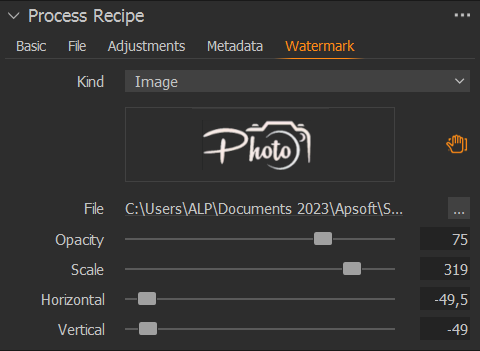
The information on the 'Basic' tab must also be entered, in particular the output format (probably JPEG).
Process button.
Other things to know:
- Capture One is not a suitable tool for creating watermarks, but you can use any graphics software to do so. Choose a format that supports transparency, such as PNG.
- Images with watermarks can be generated in the background over several photos:
Before clicking on the
Processbutton, check that the option is activated on the toolbar.
option is activated on the toolbar.


If you liked this page, share it on your favorite network :